アプリの設定項目で数値を入力して欲しい場合があると思います。
そんな時に利用します。
特に、数値を入力させたいけどそんな細かくなくていいとか数値以外の文字を入れられた時のエラーチェックがめんどいとか考えた結果のできばえです。 Windowsスピンボタン的なのが欲しいところなのですが、見たまんま実装するとはっきり言って操作しづらいのでこんなデザインで実装して見ました。
(某Androidかいわいですごい人が少し前に作ってたののパクリとか言わないでね)
こんな感じ
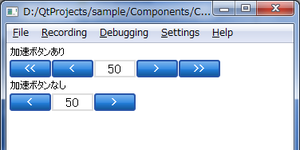
なんのひねりもないですけど。
/// 今回のポイント ///
・数値の増減量を2種類設定できるようにボタンを計4つ
・増減大用のボタンは表示/非表示を切り替えできる
・保持している(表示している)値は、「value」プロパティに保存してる
値が変化した時のイベントは「onValueChanged」イベントハンドラでOK
ボタンのデザインが変わってます。
サンプルコードをGoogleCodeにアップしました。
Components for Qt Quick(QML)
/// サンプルコード ///
使い方
今回の本命のエレメントのコード
おまけのボタンのコード
<Category : Qt>
そんな時に利用します。
特に、数値を入力させたいけどそんな細かくなくていいとか数値以外の文字を入れられた時のエラーチェックがめんどいとか考えた結果のできばえです。 Windowsスピンボタン的なのが欲しいところなのですが、見たまんま実装するとはっきり言って操作しづらいのでこんなデザインで実装して見ました。
(某Androidかいわいですごい人が少し前に作ってたののパクリとか言わないでね)
こんな感じ
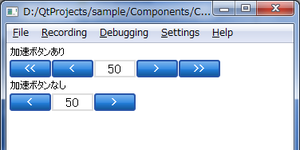
なんのひねりもないですけど。
/// 今回のポイント ///
・数値の増減量を2種類設定できるようにボタンを計4つ
・増減大用のボタンは表示/非表示を切り替えできる
・保持している(表示している)値は、「value」プロパティに保存してる
値が変化した時のイベントは「onValueChanged」イベントハンドラでOK
ボタンのデザインが変わってます。
サンプルコードをGoogleCodeにアップしました。
Components for Qt Quick(QML)
/// サンプルコード ///
使い方
//main.qml
import QtQuick 1.0
import "Components"
Rectangle {
width: 360
height: 360
Column{
anchors.fill: parent
anchors.margins: 5
spacing: 5
Text{
text:"加速ボタンあり"
}
NumberBox{
min: -10
max: 1010
step: 100
stepAccelerate: 200
accelerate: true
}
Text{
text:"加速ボタンなし"
}
NumberBox{
min: -10
max: 1010
step: 100
stepAccelerate: 200
accelerate: false
}
}
}
今回の本命のエレメントのコード
// ./Components/NumberBox.qml
import QtQuick 1.0
Row{
id: _root
height: 20
spacing: 3
property int value: 50 // 値
property int min: 0 // 最小値
property int max: 100 // 最大値
property int step: 10 // 増減量
property int stepAccelerate: 50 // 増減量(加速ボタン)
property bool accelerate: false // 加速ボタンあり?
property int buttonWidth: 50 // ボタンの横幅
property int textWidth: 50 // テキストの横幅
// 値を更新する
function updateValue(step){
var temp = value + step;
if(temp < min){
value = min;
}else if(temp > max){
value = max;
}else{
value = temp;
}
}
Button{
width: buttonWidth
height: _root.height
text:"<<"
visible: accelerate
onClicked: {
updateValue(-1 * stepAccelerate);
}
}
Button{
width: buttonWidth
height: _root.height
text:"<"
onClicked: {
updateValue(-1 * step);
}
}
Rectangle{
width: textWidth
height: _root.height
border.color: "#dddddd"
border.width: 2
Text {
id: _number
anchors.centerIn: parent
horizontalAlignment: Text.AlignHCenter
verticalAlignment: Text.AlignVCenter
text: value
font.pixelSize: parent.height * 0.8
onTextChanged: {
if(text.length === 0){
}else{
value = parseInt(text);
}
}
}
}
Button{
width: buttonWidth
height: _root.height
text:">"
onClicked: {
updateValue(step);
}
}
Button{
width: buttonWidth
height: _root.height
text:">>"
visible: accelerate
onClicked: {
updateValue(stepAccelerate);
}
}
}
おまけのボタンのコード
// ./Compnents/Button.qml
import QtQuick 1.0
MouseArea {
id: _root
width: 100//_label.width * 1.2
height: _label.font.pixelSize * 1.2
property alias text: _label.text
property alias font: _label.font
signal pressKey(int key)
Rectangle {
id: _background
anchors.fill: parent
border.color: "#2855a8"
border.width: 2
radius: parent.height * 0.1
smooth: true
gradient: Gradient {
GradientStop {id: _gradBg1; position: 0.0; color: "#2582e1"}
GradientStop {id: _gradBg2; position: 0.5; color: "#2582e1"}
GradientStop {id: _gradBg3; position: 1.0; color: "#135393"}
}
Rectangle {
height: parent.height / 2
anchors.top: parent.top
anchors.left: parent.left
anchors.right: parent.right
anchors.margins: 1
radius: _background.radius
gradient: Gradient {
GradientStop {id:_grad1; position: 0.0; color: "#66FFFFFF";}
GradientStop {id:_grad2; position: 1.0; color: "#11FFFFFF";}
}
smooth: true
}
}
Text {
id: _label
anchors.fill: parent
text: "ボタン"
color: "white"
font.bold: true
verticalAlignment: Text.AlignVCenter
horizontalAlignment: Text.AlignHCenter
}
//キーイベント
Keys.onPressed: {
pressKey(event.key);
}
states: [
State {
name: "pressed"
when: _root.pressed
PropertyChanges { target: _gradBg1; color: "#e42d4b" }
PropertyChanges { target: _gradBg2; color: "#e42d4b" }
PropertyChanges { target: _gradBg3; color: "#931a2e" }
PropertyChanges { target: _label; anchors.leftMargin: 3 }
PropertyChanges { target: _label; anchors.topMargin: 3 }
},
State {
name: "forcus"
when: _root.focus
PropertyChanges { target: _gradBg1; color: "#e89223" }
PropertyChanges { target: _gradBg2; color: "#e89223" }
PropertyChanges { target: _gradBg3; color: "#935e1a" }
}
]
}

